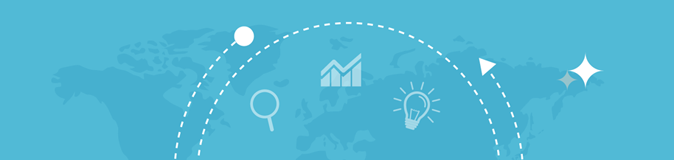
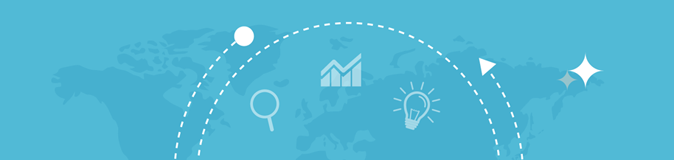
Enter a URL
"Plagiarism Checker" | "Article Rewriter" | "Word Counter" | "Backlink Maker" | "Google Index Checker" | "What Is My IP Address" | "Meta Tags Analyzer" | "Robots txt Generator"
If you are computer savvy, you would know how to take a screenshot of the screen displayed on your personal computer. You may even know how to take a screenshot on a smartphone and tablet. But taking a screenshot of a website by visitors is different altogether. As a website master, you might receive complaints from your customer that there’s some problem with your website and they think it has been hit by malware or a virus or has been hacked. Or some function of the website is not displaying the page that it’s supposed to. Your first action would be to try and understand the problem by questioning the site visitor. But what if the visitor does not understand your questions or is talking in a different language. Now you are faced with a real problem for which you don’t have a ready-made solution. Also, you don’t want to disappoint and lose your potential customer.
In such cases, your best option would be to ask your visitor to take a screenshot of your site and mail it to you. But here you are most likely to hit another issue, which is that your visitor does not know how to take a screenshot to email to you.
Every computer or laptop does not follow the same set of instructions to print the screen. On some computers, you have to press the ‘ctrl button and the ‘prt sc’ button. On some, you have to press the ‘fn’ key and the ‘prt sc’ key to take a screenshot. On others, you have to press the ‘alt’ and the ‘prt sc’ buttons. If you are using the same brand of computer as your website visitor and he or she speaks the same language as you do, then it would be easy. You can explain the keys that they should press to take a screenshot. If they are using a different computer, you can ask them to try different key combinations to take a screenshot.
Now all would be fine till here, but now we come to the tricky part. Now you have to explain to the visitor to open ‘paint’ if they are using a Microsoft Windows-based machine and press ‘paste’ to paste the captured screen into it, and save it and mail it to you. But if the visitor is using an Apple computer, the paint application would be different.
All these steps could be quite overwhelming for a website visitor to follow and for you to explain. So your best option would be to visit the site and examine the problem, which could lead to another problem. Let’s assume you don’t face the same issue that your visitor is facing; now you have a real problem.
If you try to explain how to do a print screen download or take a website screenshot online, your visitor is most likely going to stop chatting or talking with you and leave your website. In such cases, if you value your customer you should ask them or email them to copy/paste ahrefseotools.com/website-screenshot-generator use it, download the file, and email it to you. It will be the easiest solution to convey to your customer and quickly see what the problem is that he or she is facing on your website.
A screenshot generator is a convenient tool that can be used in some situations. For example, you want to see the last screenshot that Google has taken off your website on its crawler’s last visit. Or in case there’s some issue with your website you want to take a screenshot and send it to your website hosting service. Or you are making changes to your website, or you have a developer doing that, and you need a screenshot to see the changes or maintain a history of them. You can also do an online screenshot sharing with the site developer and exchange ideas on it.
Another situation could be that you are developing a website for the organization you work for and want to show them the screenshots of the site to get other people’s input. Or if you are doing your work you might like to share the screenshots with your friends.
In fact, there are countless situations where screenshots are convenient. Foreseeing its usage computer manufacturers have since long provided the ‘print screen’ option. They have made sure that the operating systems used on their devices cater to this tool. You have to be computer savvy to know how to use it. Pressing the right buttons will capture the screen, but you must know how and where to paste it and save it as an image on your computer. You can use free screenshot API, Google screenshot API, or screenshot API JavaScript. But why do you need to use any of these apps when ahrefseotools.com offers a free-to-use tool to capture a website screen.
It’s quite simple to use the ahrefseoaid.com website screen generator. Go to ahrefseoaid.com from the search browser by entering this in the address bar. You can then scroll down the icons, and once you find the website screen generator icon, press it. You can also enter web site screen generator in the display bar to open the application. Or you can go directly to the application by copy/pasting ahrefseotools.com/website-screenshot-generator in the address bar of your search browser.
In the display, the bar enters the URL of the website remember to type the URL and not just the domain name. For example, enter http://www. (Name of my website). (the extension) and press ‘Submit’. The application will return the screenshot of the website. You can copy/paste it onto your computer.
It’s as simple as that to use this handy and free tool to take screenshots of websites. So go ahead and use it whenever you want.
Need help with other content tools? Try our free Word Counter and Keyword Suggestion Tool.